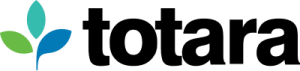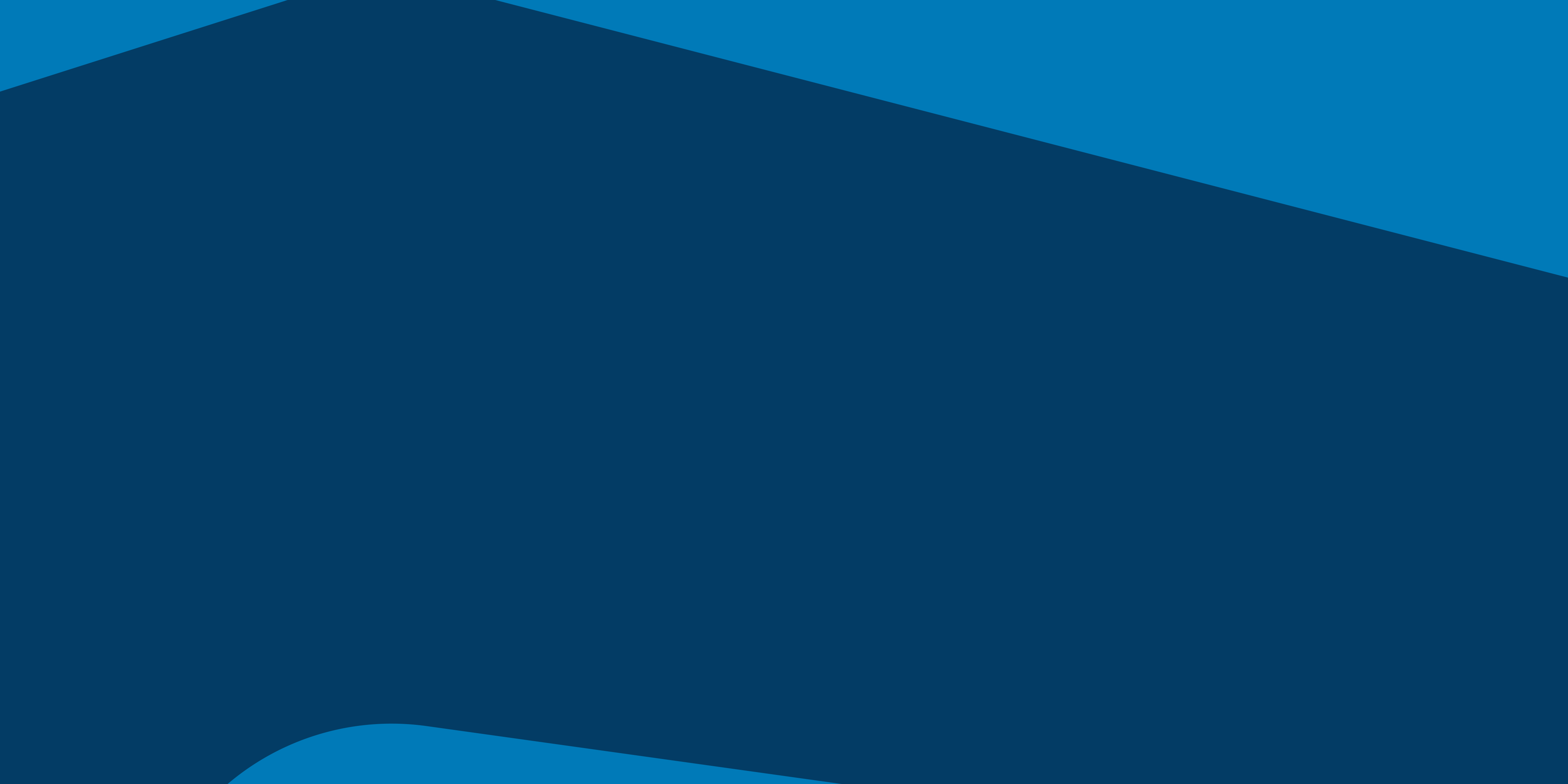If you read Meredith Henson’s last post, ‘An introduction to Open Badges‘, and you’re ready and raring to go, check out this guide to getting started with Open Badges.
How do I get started with Open Badges at my organisation?
Your first step is to ensure your organisation has a reliable, flexible system to issue badges. This system will need to run as long as you want your learners to be able to verify their badges so consider a long term operation and support plan.
The next step will be to consult with the stakeholders who will be creating, maintaining and issuing badges. Without an understanding of how badges work and how they can be used to add value to training programs, there will likely be little investment in time or use from these stakeholders.
Once support has been received from critical groups, establish an initial (it can always be revised later) framework or process for the creation and issue of badges. This should include thought into how badges will be used/earned, displayed/shared and designed.
When considering the design of badges look at a standard which is sustainable and extensible. Consider not just the icon and wording, but the shape and colour to represent different skills, knowledge area and/or type of badge.
Set some measures for success. Look at enrolment numbers, engagement, completion and learner satisfaction rates across courses before and after badges are incorporated into training programs. Being able to quantify and qualify the benefits of badging within an organisation might encourage further investment into both badging and training.
Finally, include a degree of gamification and fun into the badging system. Learners (and trainers) finding enjoyment and surprise within their learning and training will help improve performance and engagement in training programs.

How do I use badges effectively?
As one of the key stakeholders involved, letting the learners know how badges work and how they might earn and display them is vital to the success of any implementation. Providing an initial badge for a simple task (such as completing the user profile field for City/Town or your own custom user field) to get learners started with badges, along with a guide to where and how they can be shared, will go a long way to showcase the badging process.
Use a range of badge types across your site to help keep learners and trainers engaged in the badging process. Given badges can be linked to gaining skills or knowledge, completing tasks or gaining membership to a group, you have the opportunity to offer variety in how badges are awarded and used within your system.
As part of offering this variety, there will be some badges which can be automatically issued and some which will need to be manually issued. In order to reduce unnecessary administrative overhead, easier to earn badges (such as for course or online activity completion) should be, where possible, awarded automatically by your badging system. Harder to earn badges or awards for soft skills or behaviour that need to be observed or assessed (such as displaying mediation skills within a peer group) will need to be manually issued.
Try and foster excitement in the badging process across your learners and trainers. Besides offering great looking, meaningful badges, one of the best ways to do this is by tapping into the competitive spirit of your learners and trainers. Badges displayed within user profiles and badge leaderboards are a great way of encouraging others to earn badges.
What should I avoid when using badges?
Overbadging
The best approach to badging will vary across subjects and the type of training, however offering badges for the majority or even all course activities, rather than a limited number, will diminish the value of each badge.
There isn’t a magic figure for the ideal number of badges within a course as it will depend on the length and structure of the training. For example, there could be a large number of badges available within a short course, but learners will not have the opportunity to earn all of them as the course has branching activities. With learners working through different learning pathways only some badges will be available to them.
Zero-challenge badges
Offering too many easily earned badges, limits the sense of achievement a learner may feel from obtaining that badge, and again, diminish the perceived value of the award. Earning a badge should provide some type of challenge to the individual.
Meaningless badges
When creating badges, you need to provide a description of the badge including what criteria an individual has met in order to earn that badge. If you find any difficulty in describing what the badge represents, consider whether the badge has any meaning or relevance to the earner or others viewing the badge.
How can I use badges within Totara Learn?
In my first post, I described the different ways badges can be issued within Totara Learn. How you use badges within your site and each course will depend on not only the subject material covered, but also how the training is delivered and the type of learners enrolled in the course.
Here are a few ideas on how to extend your badges framework beyond activity and course completion rewards:
Course level
- Manual issue by role
- Create an observer role and assign to a handful of learners so they may award badges to their peers for demonstrating particular soft skills or providing an exemplary contribution within group activities
- Use the event monitoring functionality to stay subscribed to certain activities, such as a learner accessing an additional/non-compulsory course resources, and issue badges directly to these learners
- Course completion
- Encourage learners to share badges across social networks such as LinkedIn to help demonstrate your organisation’s and the individual’s commitment to professional development
- Activity completion
- Use stacked activity completion using the conditional access tool – e.g. restrict access to Quiz 2 based on completion of Quiz 1 for a ‘Quiz Master’ badge
- Issue a badge for unlocking and viewing bonus/secret activities within courses
System level
- Manual issue
- Issue badges to course creators and facilitators who receive a high rating within course evaluations
- Use scheduled reports to receive updates on course completions and award badges to the course facilitators – it’s important to reward everyone’s success!
- Completing a set of courses
- Create a badge for completing all ‘Basic’ or all ‘Advanced’ courses across a subject or for a common grouping of courses (that aren’t part of an existing programme)
- Profile field completion
- Use badges to identify people with certain skills, knowledge, who speak a certain language or who have common interests – badges are easy to find within a user’s profile and engender a sense of community and membership
- Audience membership
- Award badges to individuals who have completed courses or programmes within a certain period of time
- Create a new job assignment to acknowledge special contributions to the team, such as someone who usually takes out the recycling or often brings in cakes for the office
- Celebrate anniversaries at your organisation by issuing badges to staff as they hit their yearly milestone
- Program completion
- Badge for certain high-level skills or knowledge collected by completing programmes suc as ‘Telecommunications Aficionado’ or ‘I know Security-fu’
- Use badges to quickly identify compliance from completion of certifications
- Highlight first aiders and health and safety officers across your company from their completion of certifications
Ready to see Open Badges in action? Request a demo today to find out exactly how you could use them in your organisation?